Intro
Your zendō floorplan is flexible and yours to personalise. Please configure it how you like. However, here are some tips you might find helpful:- Add accessories to the floorplan to control lights, thermostats, fans, blinds, curtains, and more.
- Less is more. Keeping only essential accessories on the floorplan makes it easier to find and control what you need.
- Use Home Assistant automations, scenes, and groups. Grouping accessories reduces visual clutter and simplifies control.
Room accessories
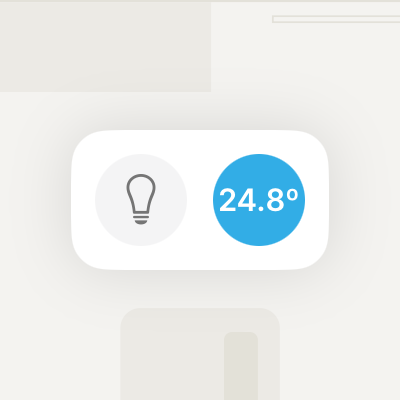
- Add a light accessory that controls all the lights in the room.
- Add a thermostat for each room that has one.
- Add a fan if the room has a ceiling fan or a single fan for the room.
Other accessories
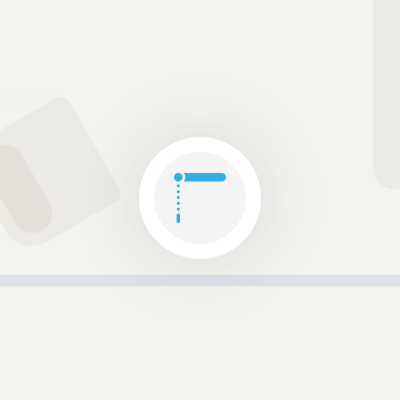
- Place each blind/curtain next to the window where they’re installed.
- Add a light accessory for task lighting like reading lights, a desk light, or a bedside light.
- Add on/off accessories like hairdryers, coffee makers, electric vehicle chargers, or turntables near their location in the room.
- Place each smart door lock next to the door where it’s installed.
- Place each robot vacuum near its dock location.
- Add Christmas trees or other festive decorations near their spot in the room.
- Place garage doors and electric gates near where they’re installed.
Add an accessory
- Tap (Settings)
- Tap “Edit Floorplan”
- Tap the ”+” at the bottom of the screen
- Select the accessory you want to add and follow the on-screen instructions.
Save your settings
When you’re done, tap “Done” in the top-right corner. Your changes will automatically sync across all your devices.Remove an accessory
- Tap (Settings)
- Tap “Edit Floorplan”
- Tap the accessory you want to delete.
- Tap “Delete” at the bottom of the screen.

